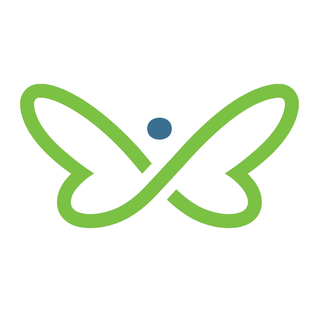Need help with digital banking at Innovation Federal Credit Union? That’s what we’re here for! We’ve gathered the most frequently asked questions about online banking and our mobile app that we get from our members. Hopefully, you’ll find an answer to your issue below. If you don’t, please contact us and we can help you resolve it ASAP. There are no stupid questions.
Where do I find my Innovation account number?
Select Accounts > View Accounts for a complete listing of account numbers and details.
What is my login ID or Username?
You’ll receive a temporary login ID or Username to first log into digital banking. After your first login, you can change your Username to one of your choosing using the following criteria:
- Minimum length is 6 characters
- Maximum length is 32 characters
- Minimum 1 letter
- Your debit card/Debit Mastercard® number cannot be used
- Your email address cannot be used
- No spaces between characters
- Your first name or last name cannot be used
- You can include one of the following special characters: a hyphen (-), period (.) or underscore (_)
What is my Password?
You’ll use a password alongside your login ID when logging into your Innovation account online. It’s something you’ll create using the following criteria:
- Minimum length is 10 characters
- Maximum length is 50 characters
- Minimum 1 uppercase letter
- Minimum 1 lowercase letter
- Minimum 1 number
- Minimum 1 special character
You'll also be texted a one-time password for security purposes as part of your mobile banking set-up.
Please remember not to share your password with anyone as it gives them access to your online accounts.
Why is an account nickname?
Nicknames can help you distinguish your different accounts. (For example, a nickname could be 'John’s Account' or 'Vacation Savings’). It’s an optional feature – you can keep your account name as is if you choose.
To use a nickname for your account:
- Select Accounts > View Accounts
- Select the Account you’d like to create a nickname for
- Select the edit (pen) icon from the green account badge
- Enter your nickname and select the checkmark to save your changes
Where can I find my account statements?
- Select More > Statements > View E-Statement
- Select the account you wish to see a statement for
- Choose the statement date
- A PDF will be downloaded to your computer, or you can Share Details on your device
What is a Route & Transit number?
When processing cheques or clearing funds, financial institutions are identified through their individual Route & Transit number. You’ll sometimes need this information for things like setting up Direct Deposit with your employer.
How do I find my Route & Transit number?
- Select Accounts > View Accounts
- Select an Account to view Account Details. You’ll see the account number, type, balance etc. Included near the bottom of the details list, you’ll see the both the route and transit numbers.
How do I send an Interac e-transfer®?
- Select Payments & Transfers > Interac e-Transfer® > Send Money
- Follow the prompts and you're set
How do I add a new Interac e-transfer® recipient?
- Login to digital banking
- Select Payments & Transfers > Interac e-Transfer® > Manage Contacts
- Select Add New Contact
- Follow the prompts and you're set
How do I add a new bill payee?
- Select Payments & Transfers > Payments > Pay Bills
- Choose Add New Payee Follow the prompts and you're set
Where can I find a Direct Deposit form?
- Select Accounts > View Accounts
- Select the account you are wanting the form for
- At the bottom of the accounts detail page, you will find the Direct Deposit and Pre-Authorized Debit Form
I sent a bill payment to the wrong vendor. Can I reverse it? How?
You bet! Give us a call at 1.866.446.7001. Please note, you may be charged a fee depending on how many hours have passed since the payment was made.
Less than 24 hours:
If the payment was sent within the last 24 hours, you will not be charged any fee to reverse the payment.
More than 24 hours:
If more than 24 hours have passed since the payment was made you will have to pay a $25 fee.
You can also stop a scheduled bill payment or reverse a pending bill payment that has not yet been accepted.
- Select Payments & Transfers > Scheduled Payments & Transfers
- Select the account under which the payments are scheduled
- Select the arrow beside the payment and select Delete
Need more help?
For more help with digital banking, please visit our YouTube channel. You’ll find several how-to videos that make banking from home 24/7 so much easier. You can also always give us a call with any questions you have as well at 1.866.446.7001. Happy digital banking!